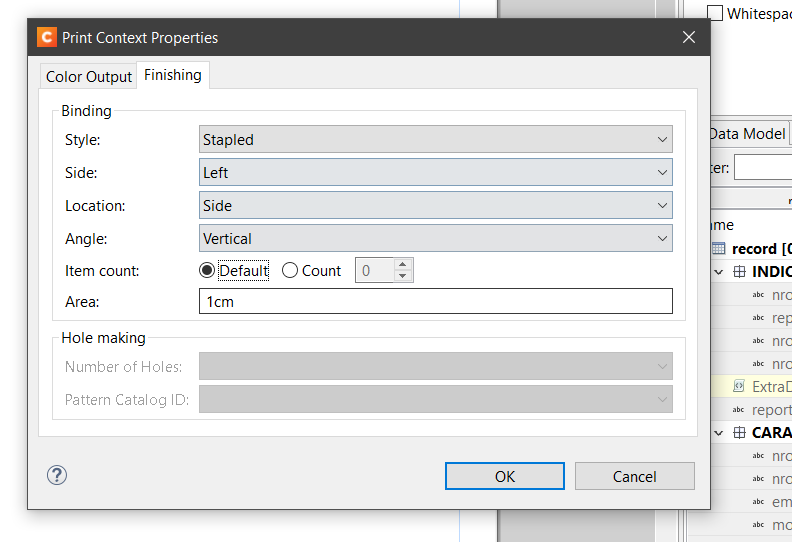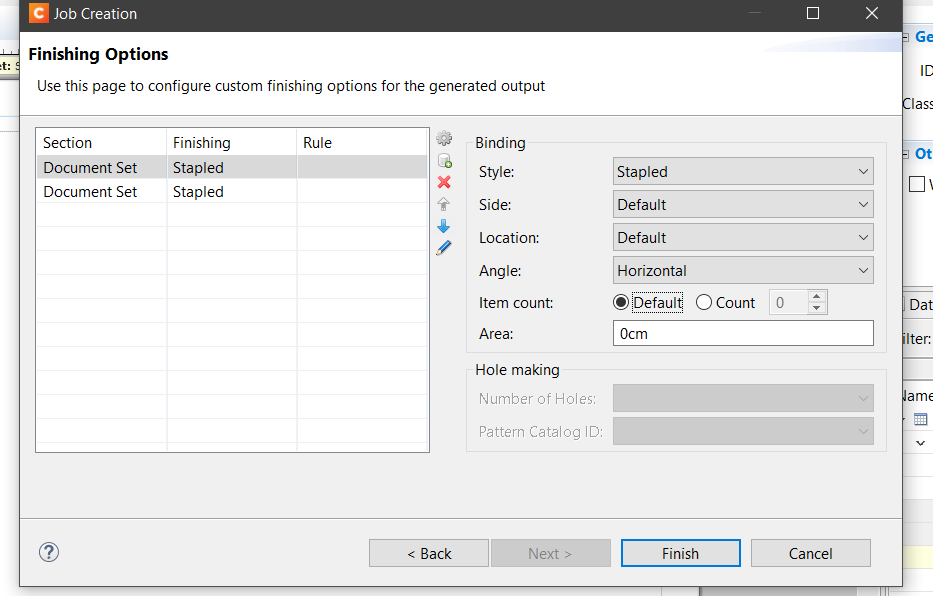Hi
we need to do the staple of a print contexts, which has multiple sections, we have to stapling everything.
I am gaining it through:
but it does not work.
I also tried the job presets:
it doesn’t work either
Please, could you give me some guidance on where the problem may be.
thanks!!!
Most likely, you will need to open a technical support ticket on our website as this will require a lot of test and back and forth but let’s give you some direction first:
- Make sure you have the proper PPD file for the printer. The PPD is a Postscript Printer Definition text file which hold information and commands for fonts, options and capacities of your printer. You can ask your printer reseller or go on their website to obtain them.
- Make sure that the PPD file holds the proper commands for the stapling option you desire. To do so, open the file and search for keywords like “staple” or “stapling”. You’ll find those commands (if they are there) after the *UIConstraints (that will make sens when you are in the PPD file
 ). It will look something like this (the following are only an example, it might vary greatly between manufacturers):
). It will look something like this (the following are only an example, it might vary greatly between manufacturers):
*OpenUI *StapleLocation/Staple: PickOne
*DefaultStapleLocation: PrtSet
*OrderDependency: 170 AnySetup *StapleLocation
*StapleLocation PrtSet/Printer Setting: “”
*StapleLocation None/Off: “<< /Staple 0 >> setpagedevice”
*StapleLocation Front/Front: “<< /Staple 1 >> setpagedevice”
*StapleLocation Back/Back: “<< /Staple 2 >> setpagedevice”
*StapleLocation Auto/Auto: “<< /Staple 3 >> setpagedevice”
*StapleLocation Dual/Dual: “<< /Staple 4 >> setpagedevice”
*CloseUI: *StapleLocation
Now if it looks like this instead:
*OpenUI *StapleLocation/Staple: PickOne
*DefaultStapleLocation: PrtSet
*OrderDependency: 170 AnySetup *StapleLocation
*StapleLocation PrtSet/Printer Setting: “”
*StapleLocation None/Off: “”
*StapleLocation Front/Front: “”
*StapleLocation Back/Back: “”
*StapleLocation Auto/Auto: “”
*StapleLocation Dual/Dual: “”
*CloseUI: *StapleLocation
or it isn’t there at all, it means that the commands aren’t in your PPD. At that point it is best to contact your printer reseller to obtain a PPD which has actually the proper command in it. Or you best bet would be to open a technical support with us. We will be able to show you how to add them. But that means being able to remote in and do some tests. Even if they are in the PPD file, it doesn’t means that they are up-to-date.
-
If you have it and it has the proper command, then you need to add it in Connect so these commands are available to the software. To do so follow the instructions on Adding print output Models to the Print Wizard
-
Once done, you should be able to start testing. If that doesn’t work, again, open a technical support as this will take access to your server, do some printing tests, etc…
Hope that guides you a little.