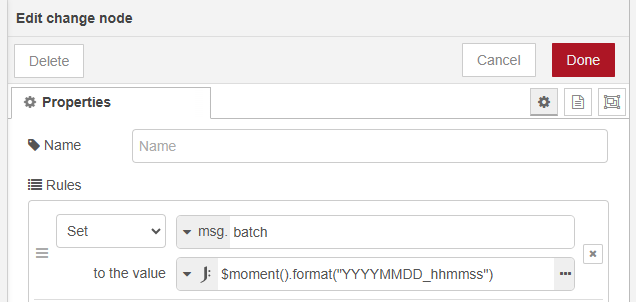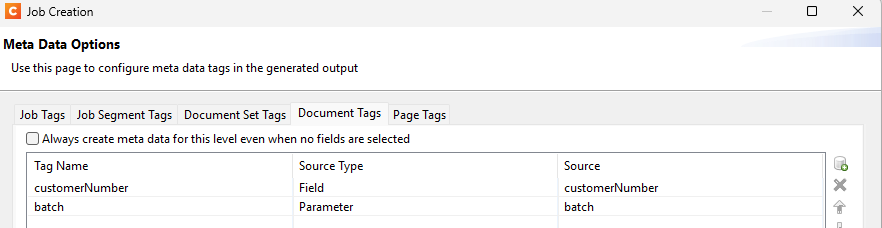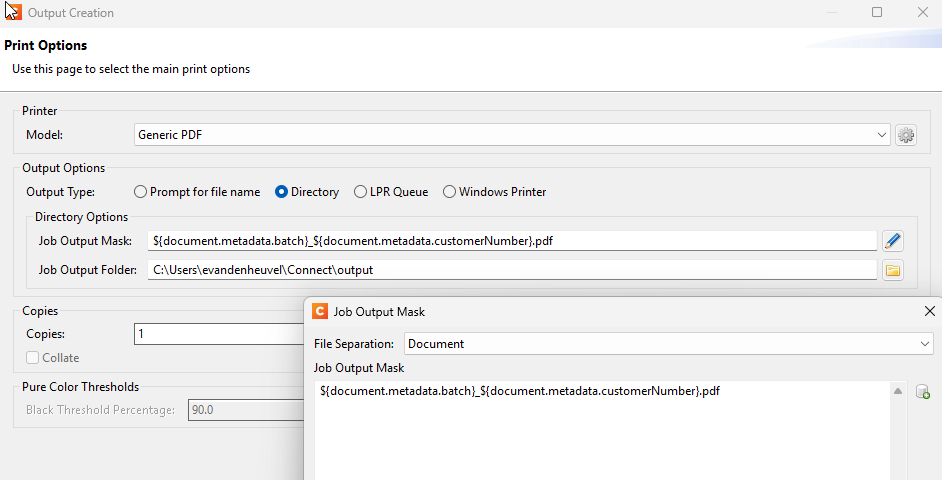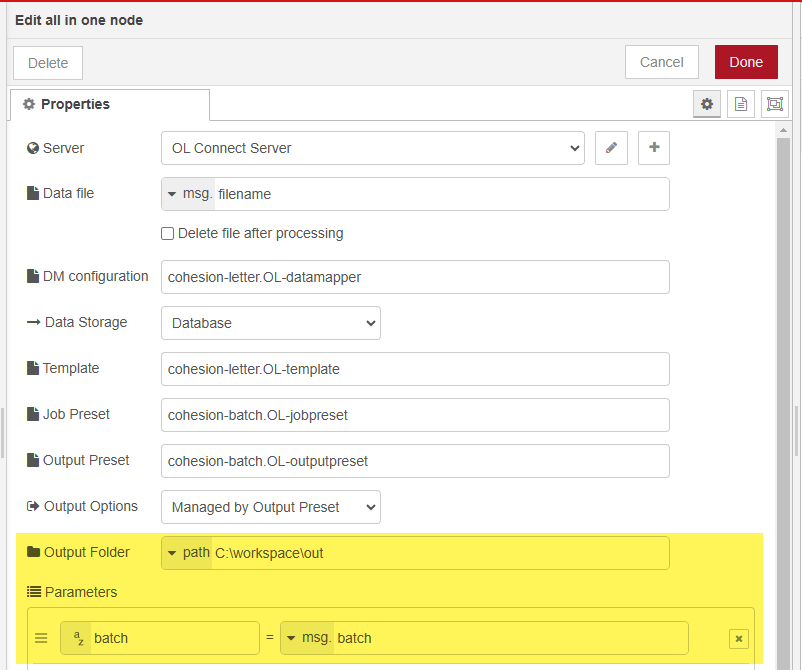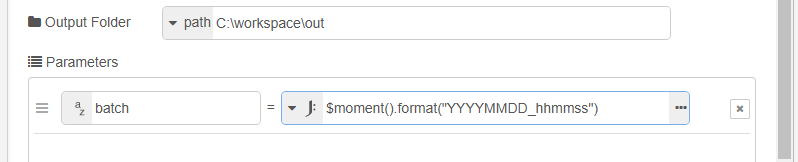Hi TGREER,
The configuration of OL Connect resources isn’t much different from how it was done in OL Connect Workflow. Let me walk you through how I set things up.
Timestamp generation
First, I create a timestamp, which I call batch, using a JSONata expression in a change node. JSONata is a powerful query and transformation language for JSON data, offering various functions, including date formatting.
Here’s how I store a formatted timestamp in msg.batch (msg properties can be compared with local variables in Workflow):
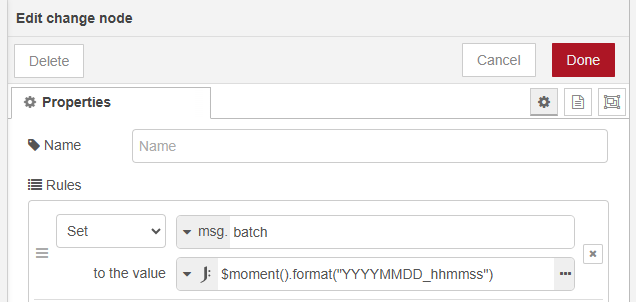
$moment().format("YYYYMMDD_hhmmss")
OL Connect resources
My setup includes the following OL Connect resources:
- XML Data Mapper Configuration
- Template (Business Letter)
- Job Preset
- Output Preset
Job Preset
The key to this setup is in the Job Preset and Output Preset.
In the Job Preset, I defined a runtime parameter that the automation tool will provide. The Job Preset stores this as metadata for each document.
-
Under Runtime Parameters, I specify a parameter named batch, which will later receive the msg.batch value from the flow.
-
On the Meta Data Options page, I add two Document metadata tags:
customerNumber (from the data)batch (runtime parameter)
This metadata is then available for use in the Job Output Mask within the Output Preset.
Output Preset
In the Output Preset, I enabled Separation, allowing the creation of a separate file for each document.
On the Print Options page, I set the Output Type to Directory, which allows defining a custom Job Output Mask:
The mask combines the batch and customerNumber values from the document’s metadata.
${document.metadata.batch}_${document.metadata.customerNumber}.pdf
The Job Output Folder can be set within the preset. However, with the latest node versions (0.9.15), this can be overridden from the All In One or Paginated Output nodes.
Node setup
All resources (Data Mapping Config, Template, Job Preset, and Output Preset) are deployed to the OL Connect Server, making them accessible in the flow.
In the All In One node, I have setup the OL Connect resources mentioned above and set the following:
- Set an alternative Output Folder, which overrides the value in the preset
- Added the batch runtime parameter required by the Job Preset and set its value to msg.batch.
Alternatively, instead of using a “change” node, you could directly populate the parameter using a JSONata expression.
I have attached my Job and Output Presets (created in OL Connect 2024.2.3) and the flow.

I hope this helps,
Erik
PS. I plan to add this as example to our nodes for future reference.
preset-file-name.zip (947 Bytes)
cohesion-batch.OL-jobpreset (3.8 KB)
cohesion-batch.OL-outputpreset (19.3 KB)