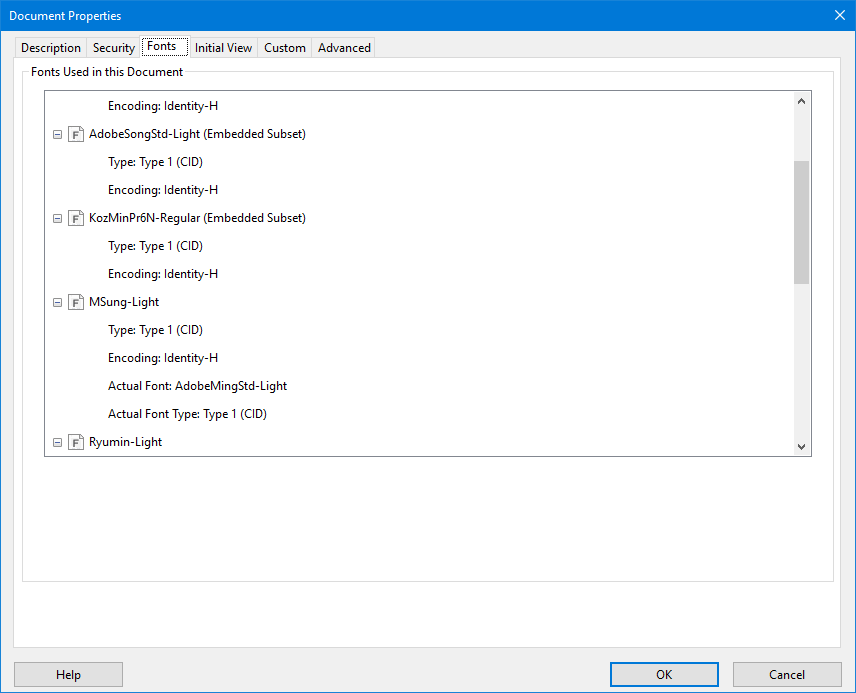Actually, if you are looking at archival, you want to have fonts embedded, otherwise you may not get the original. That is why standards like PDF/A make font embedding mandatory.
That is true even for so-called standard fonts. While the PDF specification guarantees that it knows about Helvetica, Courier, Times, etc., it doesn’t guarantee that it actually uses the font when rendering the PDF. In fact, Acrobat ships without the pristine fonts since at least Acrobat 4. What you see on-screen is usually a mix of the original font (if available), an equivalent Windows font or an internal multi-master that mimics the metrics of the original.
The fact that you see references to fonts when looking at the PDF in a text editor doesn’t mean that the fonts are embedded, it may be just that - references. To see if fonts are actually embedded or not, you should be looking at the Document Properties in Acrobat. See below.
You can see that the first two fonts are embedded, while the two after that are not. You can also see for example that, in the absence of the MSung-Light in the PDF, in Windows or in Acrobat, AdobeMingStd-Light is used instead for rendering.
Also note that fonts are usually subset (i.e. only the glyphs actually used are in the PDF) and compressed, meaning that fonts in a well-built PDF usually don’t take a lot of space.
That is not to say that Connect is exempt of defects, though. You may have uncoverred an issue where either a particular setting or option is not acted upon, or simply doesn’t function at the expected level of efficiency.
That being said, usually size issues come from pictures rather than fonts. Does the template include pictures, logos or other images? Are those necessary? Are they as small as possible without sacrificing quality? Is a picture being used as a background, thus covering the entire page?
Another source of “too big-ness” is transparency. Depending on the production pipeline, transparent objects could be flattened, i.e. converted to a rastered bitmap image. This is especially true when using a PDF as a picture resource within the template. This can make the final output be bigger than it should be. Removing transparency usually solves this.
My colleagues may have additional insight to give. But if the above doesn’t end up being useful, I would suggest to either upload a sample here so that we can have a look at it (if that’s possible), or open a Support ticket so that our product specialists may analyze the issue further.