Dear Sirs.
I’m trying to add Keywords to PDF file but I can’t figure out how AlambicEdit handles them,
The manual says, that Keywords property of IPDFInfos is a string and “Multiple keywords are separated with semi-colons.”. When I run following code:
info = pdf.GetInfos()
info.Keywords = “testkeyword 1;testkeyword2”
pdf.SetInfos(info)
pdf.Save(True)
pdf.Close()
what I get is something like this:

I noticed, that if I insert single string keyword, in Acrobat Reader it’s shown properly. If the keyword contains a space, it’s repeated with space removed.
If I seperate the keywords with semicolon, the result is as above. If I separate the keywords with comma, the result is like this:
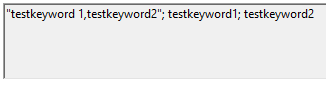
What is the logic behind the keywords inserting? How can I insert two or more keywords, without having them modified in any way?
Best regards.